SuperCollider Installation Instructions
Step-by-step guide for installing the FluCoMa package for SuperCollider
Step 1: Download the FluCoMa SuperCollider Extension Package
Download the latest version of the extension from GitHub releases. Choose the appropriate release for your operating system.
https://github.com/flucoma/flucoma-sc/releases/latest
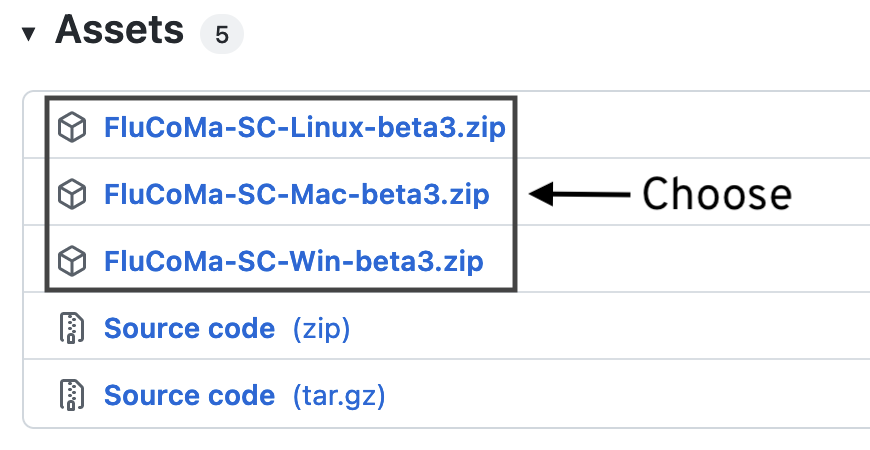
Step 2: Move the Downloaded Folder to the Extension Directory
The location of the extension directory changes depending on your operating system. The easiest way to discover the location is to run the below code in SuperCollider. This will print the extension directory for your system in the console.
Platform.userExtensionDir.openOS;Copy the downloaded folder to that location.
Step 3: Run SuperCollider and Test
Be sure to recompile the class library first by restarting SCIDE or Cmd/Ctrl + Shift + L
(
// Recompile the class library by restarting SCIDE or Cmd/Ctrl + Shift + L
s.waitForBoot({
FluidDataSet.version;
// Did this print the version string to the console?
})
)If this code block prints the version of the FluCoMa tools then it is installed correctly.
Binaries compiled by us for macOS are signed and notarised. However, you might need to “dequarantine” them. The command below will recursively do this for you if you provide it the valid path to the FluCoMa package, wherever that might be.
("xattr -d -r com.apple.quarantine"+Platform.userExtensionDir.quote++"/FluidCorpusManipulation/plugins").runInTerminal